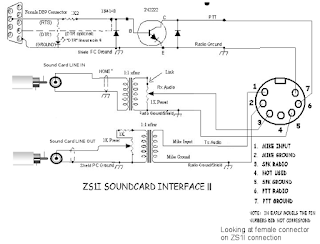EchoLink on Ubuntu. (12.04) (Setting up Svxlink server and qtel)
Svxling is a application that allows you to setup a Echolink link or a Echolink repeater on your server.
You will need to build a interface between your computer Serial port and Mic and line in and outputs of the available sound card on your server.
Here is a typical interface diagram. You can get this interface in prebuild format at http://www.giga.co.za/ocart/index.php?route=product/product&product_id=385&search=radio+digi
 |
| Computer to Radio interface. |
 |
| Jingtong Radio interface. |
 |
| Jingtong HT I now use the Baofeng uv-5r and not the Jingtong due to the squelch not being stable. |
Qtel is a Echo link client that allows you to connect to Echolink system as a client simulating a radio. Communication is done using VOIP from your client to Echolink system.
Here is the steps that you neet to take if you want to set-up Svxlink link or you could only install client Qtel see nr 4.
You will have to verify your call-sign on http://www.echolink.org/ with proof of your Radio amateur license documents. (The verification process can take 24 ours, so do it upfront and you need to verify your call sign for -L link and -R repeater options)
Ones this is done you will have call-sign and password required for the configuration below.
I would suggest you get a APRS servers password as well but is not required to get your Svxserver going. ( you could add the APRS functionality later.)
1) First add the Svxlink repository ref. to Ubuntu
sudo add-apt-repository ppa:felix.lechner/hamradio
2) Update all repository config files for Ubutu.
sudo apt-get update
3) Install the Svxlink from the new repository configerd above.
sudo apt-get install svxlink-server
4) Install the qtel client.
4) Install the qtel client.
sudo apt-get install qtel
5) Configure the Svxling server confugeration
5) Configure the Svxling server confugeration
sudo vi /etc/svxlink/svxlink.conf
6) Change the following fields in the /etc/svxlink/svxlink.conf file
LOCATION_INFO
Example:
LON_POSITION=09.02.20E
LOCATION_INFO
Example:
LON_POSITION=09.02.20E
Example:
LAT_POSITION=51.02.22N
CALLSIGN
Examples:
CALLSIGN=EL-ZR0ABC # callsign for a link EL for link and ER for repeater.
PTT_PORT
Examples:
PTT_PORT=/dev/ttyS0 # this could be a USB serial port /dev/ttyUSB0 ?? change this to your device
FREQUENCY
Example:
FREQUENCY=430.050 # tx-frequency is 145.550 MHz (Radio Frequency)
TX_POWER
Example:
TX_POWER=3 # tx output is 3 watts
LAT_POSITION=51.02.22N
CALLSIGN
Examples:
CALLSIGN=EL-ZR0ABC # callsign for a link EL for link and ER for repeater.
PTT_PORT
Examples:
PTT_PORT=/dev/ttyS0 # this could be a USB serial port /dev/ttyUSB0 ?? change this to your device
FREQUENCY
Example:
FREQUENCY=430.050 # tx-frequency is 145.550 MHz (Radio Frequency)
TX_POWER
Example:
TX_POWER=3 # tx output is 3 watts
ANTENNA_GAIN
Example:
ANTENNA_GAIN=5 # antenna gain is 5 dBd
ANTENNA_HEIGHT
Example:
ANTENNA_HEIGHT=10m # 10 meters above the ground
OR ANTENNA_HEIGHT=90 # 90 feet
Save the file.
Now comes the difficult part where you need to define your audio device for TX and RX.
Run the Command sudo aplay -l This command will display all the alsa devices that can play sound to ext Speak.
sudo aplay -l
**** List of PLAYBACK Hardware Devices ****
Home directory /home/anton not ours.
card 0: Intel [HDA Intel], device 0: ALC662 rev1 Analog [ALC662 rev1 Analog]
Subdevices: 1/1
Subdevice #0: subdevice #0
sudo arecord -l
In my case I only have one device "card 0: Intel [HDA Intel]"
You could properly use the device name Intel.
And to get the input device available on your computer run the command sudo arecord -l
sudo arecord -l
**** List of CAPTURE Hardware Devices ****
Home directory /home/anton not ours.
card 0: Intel [HDA Intel], device 0: ALC662 rev1 Analog [ALC662 rev1 Analog]
Subdevices: 1/1
Subdevice #0: subdevice #0
card 1: V10 [FUNcube Dongle V1.0], device 0: USB Audio [USB Audio]
Subdevices: 1/1
Subdevice #0: subdevice #0
In my case there was two devices and I wanted to use the same alsa device and above so it will be the "Intel" device
Defining alsa device by going to your home directory
cd
now edit the asla config file .asoundrc in your home directory (create one if it dose not exists)
sudo vi .asoundrc The Intel part in the file must be changed to have your computers interface card name from the above process.
#This configuration file is for alsa interface configuration.
# 1) Intel motherboard (1 stereo input and 1 stereo output)
#
#************************** pcm definition ************************************
pcm.Intel_card {# defining the card to be used
type hw
card Intel # this has to be done to force reboot to point to same card
}
#************************* control section ***********************************
ctl.Intel_card {#defining the control interface
type hw
card Intel # this has to the same as above
}
Save the file.
Save the file.
CALLSIGN=CALLSIGN-L # your callsign
PASSWORD=your_verified_password #verify you callsign at http://www.echolink.org/
SYSOPNAME=your name and info
LOCATION=[Svx] Fq, your location town ....
DESCRIPTION="You have connected to a SvxLink node,\n"
"a voice services system for Linux with EchoLink\n"
"support.\n"
"Check out http://svxlink.sf.net/ for more info\n"
"\n"
"QTH: South of Johannesburg, South Africa\n"
"QRG: Simplex link on 145.550 MHz\n"
"CTCSS: My_CTCSS_fq_if_any RX only working on TX Hz\n"
"Trx: My_transceiver_type Jingtong JT-208\n"
"Antenna: My_antenna_brand/type/model Mag mount 1/4 on house roof\n"
Save a file and you should be ready to start the server.
Before we start the server with start-up script lets check if there is any errors.
Run the command sudo svxlink
if all is ok you should see something like this.
SvxLink v0.13.0 (Apr 15 2012) Copyright (C) 2011 Tobias Blomberg / SM0SVX
SvxLink comes with ABSOLUTELY NO WARRANTY. This is free software, and you are
welcome to redistribute it in accordance with the terms and conditions in the
GNU GPL (General Public License) version 2 or later.
Using configuration file: /etc/svxlink/svxlink.conf
--- Using sample rate 48000Hz
Starting logic: SimplexLogic
Home directory /home/anton not ours.
Loading module "ModuleHelp" into logic "SimplexLogic"
Module Help v0.7.0 starting...
Loading module "ModuleParrot" into logic "SimplexLogic"
Module Parrot v0.7.0 starting...
Loading module "ModuleEchoLink" into logic "SimplexLogic"
Module EchoLink v0.10.1 starting...
*** WARNING: The value of ModuleEchoLink/LOCATION is too long. Maximum length is 27 characters.
Loading module "ModuleTclVoiceMail" into logic "SimplexLogic"
Module Tcl v0.3.0 starting...
Event handler script successfully loaded.
EchoLink directory status changed to ON
--- EchoLink directory server message: ---
To ensure security, each
callsign used with EchoLink
must be validated. The
callsign you are using has
not yet been validated.
Several different validation
options are available. To
begin, please go to
www.echolink.org and click on
Validation.
1) if you get an error like this.
*** ERROR: The sample rate could not be set to 8000Hz for ALSA device "pcm.Intel_card". The closest rate returned by the driver was 44100Hz.
*** ERROR: Could not open audio device for receiver "Rx1"
3) If you get an error like this.
*** WARNING: SvxLink can only handle WAV files with sample rate 8000: /usr/share/svxlink/sounds/en_US/EchoLink/name.wav
It seems that the Ubuntu install install 16 bit audio files by default.
You can check the files by running the command.
file /usr/share/svxlink/sounds/en_US/Default/0.wav
This what you will get from the command conferming it is 16bit
/usr/share/svxlink/sounds/en_US/Default/0.wav: RIFF (little-endian) data, WAVE audio, Microsoft PCM, 16 bit, mono 16000 Hz
I had to replace the files with this link https://launchpad.net/~felix.lechner/+archive/hamradio/+build/4783829
backup the existing wave files
Remove / uninstall the 16 khz files
sudo dpkg -r svxlink-sounds-en-us-heather-16khz
Download the install file
Run sudo wget https://launchpad.net/~felix.lechner/+archive/hamradio/+build/4783829/+files/svxlink-sounds-en-us-heather-8khz_11.11-1~raring~ppa1_all.deb
Run the command
sudo dpkg -i svxlink-sounds-en-us-heather-8khz_11.11-1~raring~ppa1_all.deb
There should be now errors. (if there is errors tel me how you got it fixed below)
Normally you could just edit the /etc/svxlink/svxlink.conf file and fix the error.
My start up scrips did not work with the default instillation procedure as above and I had to add additional info in the script /etc/init.d/svxlink-server as follows.
4) If you get an error like this when you start up svxlink-server: 39: [: -eq: unexpected operator
It also means your PTT_PORT=/dev/ttyS0 is not set correctly.
I had to add the following lines.
Edit the file
sudo vi /etc/init.d/svxlink-server
add the following
LOGFILE=/var/log/svxlink # just below the PATH line
and changed RUNASUSER=svxlink to RUNASUSER=root
Now lets start the Svxlink server.
sudo /etc/init.d/svxlink-server start
Check that the process is running.
sudo ps -ef | grep svxlink
We still need to adjust the audio levels for tx and rx.
run the alsa mixer to adjust the audio levels
run sudo alsamixer In my case I gad to set the Capture volume for the Audio from radio.
The log file will indicate if the level is set to high.
Tail the log file for possible configuration errors when u start the server.
sudo tail -f /var/log/svxlink
To stop the server
sudo /etc/init.d/svxlink-server stop
How to start Qtel client
sudo qtel
Linux Qtel Client
Client on windows
Android Client
Link connection screen
If the APRS server details, username and password is configured correctly you should be able to see your station on the APRS map.
What is nice is the fact that your APRS station details get updated with connection details as stations connect to your Svxlink server.
Please give me feedback on any mistakes.
more info is avalible at http://www.svxlink.net/?tag=svxlink-server-on-ubuntu-12-04
Example:
ANTENNA_GAIN=5 # antenna gain is 5 dBd
ANTENNA_HEIGHT
You could properly use the device name Intel.
And to get the input device available on your computer run the command sudo arecord -l
sudo arecord -l
Now edit the line AUDIO_DEV=alsa:pcm.Intel_card in the sudo vi /etc/svxlink/svxlink.conf file with the name U defined in the .asoundrc file U edited above ( in section Rx1 and Tx1)
Save the file.
Now you need to configure the echo-link connectivity details.
sudo vi /etc/svxlink/svxlink.d/ModuleEchoLink.conf
change the following fields.
SYSOPNAME=your name and info
LOCATION=[Svx] Fq, your location town ....
"a voice services system for Linux with EchoLink\n"
"support.\n"
"Check out http://svxlink.sf.net/ for more info\n"
"\n"
"QTH: South of Johannesburg, South Africa\n"
"QRG: Simplex link on 145.550 MHz\n"
"CTCSS: My_CTCSS_fq_if_any RX only working on TX Hz\n"
"Trx: My_transceiver_type Jingtong JT-208\n"
"Antenna: My_antenna_brand/type/model Mag mount 1/4 on house roof\n"
Save a file and you should be ready to start the server.
Before we start the server with start-up script lets check if there is any errors.
Run the command sudo svxlink
Debugging
1) if you get an error like this.
*** ERROR: The sample rate could not be set to 8000Hz for ALSA device "pcm.Intel_card". The closest rate returned by the driver was 44100Hz.
*** ERROR: Could not open audio device for receiver "Rx1"
Most build in sound-cards should be able to handle 96000 or 48000Hz
Change the sample rate by editing the config file
Try uncommenting the CARD_SAMPLE_RATE=48000 and change it to 8000 or 16000 or 48000 in the /etc/svxlink/svxlink.conf file (high value is better)
2) if you get an error like this.
open serial port: Input/output error
*** ERROR: Could not initialize TX "Tx1"
*** ERROR: Could not initialize Logic object "SimplexLogic". Skipping...
*** ERROR: No logics available. Bailing out...
This means the serial port defined above PTT_PORT=/dev/ttyS0 is wrong and you need to get the correct port. (If you are using USB serial port it could be something like /dev/ttyUSB0)
*** WARNING: SvxLink can only handle WAV files with sample rate 8000: /usr/share/svxlink/sounds/en_US/EchoLink/name.wav
It seems that the Ubuntu install install 16 bit audio files by default.
You can check the files by running the command.
file /usr/share/svxlink/sounds/en_US/Default/0.wav
This what you will get from the command conferming it is 16bit
/usr/share/svxlink/sounds/en_US/Default/0.wav: RIFF (little-endian) data, WAVE audio, Microsoft PCM, 16 bit, mono 16000 Hz
I had to replace the files with this link https://launchpad.net/~felix.lechner/+archive/hamradio/+build/4783829
backup the existing wave files
Remove / uninstall the 16 khz files
sudo dpkg -r svxlink-sounds-en-us-heather-16khz
Download the install file
Run sudo wget https://launchpad.net/~felix.lechner/+archive/hamradio/+build/4783829/+files/svxlink-sounds-en-us-heather-8khz_11.11-1~raring~ppa1_all.deb
Run the command
sudo dpkg -i svxlink-sounds-en-us-heather-8khz_11.11-1~raring~ppa1_all.deb
There should be now errors. (if there is errors tel me how you got it fixed below)
Normally you could just edit the /etc/svxlink/svxlink.conf file and fix the error.
My start up scrips did not work with the default instillation procedure as above and I had to add additional info in the script /etc/init.d/svxlink-server as follows.
4) If you get an error like this when you start up svxlink-server: 39: [: -eq: unexpected operator
It also means your PTT_PORT=/dev/ttyS0 is not set correctly.
I had to add the following lines.
 |
| alsamixer (F5, F6, space bar, m, up, down selection keys ) |
Tail the log file for possible configuration errors when u start the server.
sudo tail -f /var/log/svxlink
 |
| Qtel CLient |
Client on windows
 |
| Echolink Client |
Android Client
 |
| Echolink Station list |
Link connection screen
 |
| Connection view |
 |
| EL-ZR6AIC APRS |