Packet Radio on Ubuntu using Soundmodem (144.800Mhz)
I got my ax25 configuration working with soundmodem on Ubuntu.
1) Install soundmodem and all ax25 options with Synaptic Package Manager or with (apt-get)
2.2) Configure the sound modem as in the pictures above. ( it will save the config when you exit the app)
plughw0.0 could be different for your Linux depending how many Audio sound cards you have in your ALSA configuration.
sudo arecord -l will list your device's
**** List of CAPTURE Hardware Devices ****
xcb_connection_has_error() returned true
Home directory /home/anton not ours.
card 0: Intel [HDA Intel], device 0: ALC662 rev1 Analog [ALC662 rev1 Analog]
Subdevices: 0/1
Subdevice #0: subdevice #0
card 1: V10 [FUNcube Dongle V1.0], device 0: USB Audio [USB Audio]
Subdevices: 1/1
Subdevice #0: subdevice #0
2.3) I connected the external speaker sound plug on Radio to laptop line in and tuned VHF radio to 144.800Mhz FM to see some local packet traffic.
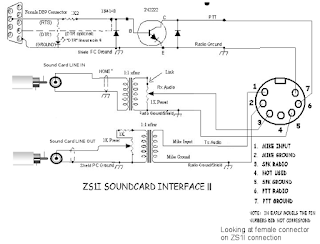
here is the list of commands that manages your AX25 connections.
1.1)The list of apps I installed. ax25-apps, ax25-tools, ax25-xtools, ax25mail-utils, ax25spyd, soundmodem,
sudo apt-get install ax25-apps
sudo apt-get install ax25-tools
sudo apt-get install ax25-xtools
sudo apt-get install ax25mail-utils
sudo apt-get install ax25spyd
sudo apt-get install soundmodem
sudo apt-get install ax25-apps
sudo apt-get install ax25-tools
sudo apt-get install ax25-xtools
sudo apt-get install ax25mail-utils
sudo apt-get install ax25spyd
sudo apt-get install soundmodem
1.2) I found this script EasyPacket (install it) http://www.w1hkj.com/EasyPacket.html .
It consist of a series of scipts to simplify the process of starting and configerating a user packet node, see documentation in /usr/share/doc/easypacket (after instillation) for mode details.
It consist of a series of scipts to simplify the process of starting and configerating a user packet node, see documentation in /usr/share/doc/easypacket (after instillation) for mode details.
1.3) The document was in Spanish and I had to translate it with google. Here is the content.
****************************************************
README
Greetings, My name is Pavel and I am CO7WTCosta Milanes, a Cuban Amateur Radio
This packete software was created to provide aconfiguration standard in mind to facilitate the assembly of apacket station in GNU / Linux, is expected to be as automatic as possible throughout their development.
The ideas or main bases of this software are:
- Used to create 3 soundmodem software modems simultaneous / Individual
- Create three ports of packet: 1k2, 9k6 and 4K8,which correspond to the speed AFSK 1200, 4800 and 9600 AFSK FSK,or all together or each individually.
- As a GNU / Linux has to assign an IP address toScholarly interface, suggests the use of AMPR declared 44.128.xxsegment test for each of the interfaces on different network segments, you must reset the IP address what proveea your local coordinator, allocation is as follows:
IP Address Mode Speed port interface
1200 baud AFSK 1k2 44.128.0.1 x0 4K8 AFSK
Greetings, My name is Pavel and I am CO7WTCosta Milanes, a Cuban Amateur Radio
This packete software was created to provide aconfiguration standard in mind to facilitate the assembly of apacket station in GNU / Linux, is expected to be as automatic as possible throughout their development.
The ideas or main bases of this software are:
- Used to create 3 soundmodem software modems simultaneous / Individual
- Create three ports of packet: 1k2, 9k6 and 4K8,which correspond to the speed AFSK 1200, 4800 and 9600 AFSK FSK,or all together or each individually.
- As a GNU / Linux has to assign an IP address toScholarly interface, suggests the use of AMPR declared 44.128.xxsegment test for each of the interfaces on different network segments, you must reset the IP address what proveea your local coordinator, allocation is as follows:
IP Address Mode Speed port interface
1200 baud AFSK 1k2 44.128.0.1 x0 4K8 AFSK
4800 baud ax1 44.128.1.1
9600 baud FSK 9k6 44.128.2.1 ax2
- Only taken into account the connections AX25;NETROSE BPQ and others are referred
- Default incoming connections to ttylinkd enrrutanis not actualemnte functional.
- The indicative NOCALL default and is configured using the packetconfig script.
- Only taken into account the connections AX25;NETROSE BPQ and others are referred
- Default incoming connections to ttylinkd enrrutanis not actualemnte functional.
- The indicative NOCALL default and is configured using the packetconfig script.
*********************************************
I found the README a bit cryptic.
2) I did the following.
2.1)I run soundmodemconfig you will need X window server if you are doing this remotely via ssh
sudo soundmodemconfig
sudo soundmodemconfig
 |
| Soundmodem config screen |
2.2) Configure the sound modem as in the pictures above. ( it will save the config when you exit the app)
plughw0.0 could be different for your Linux depending how many Audio sound cards you have in your ALSA configuration.
sudo arecord -l will list your device's
**** List of CAPTURE Hardware Devices ****
xcb_connection_has_error() returned true
Home directory /home/anton not ours.
card 0: Intel [HDA Intel], device 0: ALC662 rev1 Analog [ALC662 rev1 Analog]
Subdevices: 0/1
Subdevice #0: subdevice #0
card 1: V10 [FUNcube Dongle V1.0], device 0: USB Audio [USB Audio]
Subdevices: 1/1
Subdevice #0: subdevice #0
plughw0.0 will be card 0
2.3) I connected the external speaker sound plug on Radio to laptop line in and tuned VHF radio to 144.800Mhz FM to see some local packet traffic.
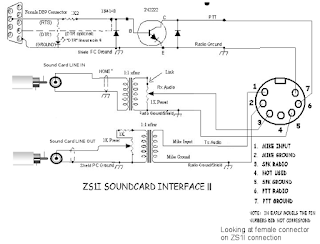
2.4) Select new configuration in file menu and then sound card.
On the older Ubuntu it was /dev/dsp (soundcard) new Ubuntu its (alsa and plughw:0,0) and your serial port (my port was /dev/ttyS0) for your PTT (I am using ZS1I radio interface between radio and laptop)
to see what is the list of serial devices run the command ls -al /dev/* | grep ttyS
crw-rw---- 1 root dialout 4, 64 Sep 4 17:42 /dev/ttyS0
crw-rw---- 1 root dialout 4, 65 Sep 4 17:42 /dev/ttyS1
crw-rw---- 1 root dialout 4, 74 Sep 4 17:42 /dev/ttyS10
crw-rw---- 1 root dialout 4, 75 Sep 4 17:42 /dev/ttyS11
crw-rw---- 1 root dialout 4, 76 Sep 4 17:42 /dev/ttyS12
U can use the terminal program to see if its the correct serial port.
Install minicom serial terminal program.
sudo apt-get install minicom
sudo minicom
Welcome to minicom 2.5
OPTIONS: I18n
Compiled on May 2 2011, 00:39:27.
Port /dev/tty8
Press CTRL-A Z for help on special keys
Select Serial port setup
Change your comm port by selecting A
and then edit your port /dev/ttyS0 ??
Save and exit to get back to terminal and send some characters and check your serial port TX pins for data.
select X to exit
On the older Ubuntu it was /dev/dsp (soundcard) new Ubuntu its (alsa and plughw:0,0) and your serial port (my port was /dev/ttyS0) for your PTT (I am using ZS1I radio interface between radio and laptop)
to see what is the list of serial devices run the command ls -al /dev/* | grep ttyS
crw-rw---- 1 root dialout 4, 64 Sep 4 17:42 /dev/ttyS0
crw-rw---- 1 root dialout 4, 65 Sep 4 17:42 /dev/ttyS1
crw-rw---- 1 root dialout 4, 74 Sep 4 17:42 /dev/ttyS10
crw-rw---- 1 root dialout 4, 75 Sep 4 17:42 /dev/ttyS11
crw-rw---- 1 root dialout 4, 76 Sep 4 17:42 /dev/ttyS12
Install minicom serial terminal program.
sudo apt-get install minicom
sudo minicom
Welcome to minicom 2.5
OPTIONS: I18n
Compiled on May 2 2011, 00:39:27.
Port /dev/tty8
Press CTRL-A Z for help on special keys
Press [ctrl]A and then Z
You should then get this menu
+-------------------------------------------------------------------+
| Minicom Command Summary |
| |
| Commands can be called by CTRL-A <key> |
| |
| Main Functions Other Functions |
| |
| Dialing directory..D run script (Go)....G | Clear Screen.......C |
| Send files.........S Receive files......R | cOnfigure Minicom..O |
| comm Parameters....P Add linefeed.......A | Suspend minicom....J |
| Capture on/off.....L Hangup.............H | eXit and reset.....X |
| send break.........F initialize Modem...M | Quit with no reset.Q |
| Terminal settings..T run Kermit.........K | Cursor key mode....I |
| lineWrap on/off....W local Echo on/off..E | Help screen........Z |
| Paste file.........Y | scroll Back........B |
| |
| Select function or press Enter for none. |
| |
| Written by Miquel van Smoorenburg 1991-1995 |
| Some additions by Jukka Lahtinen 1997-2000 |
| i18n by Arnaldo Carvalho de Melo 1998 |
+-------------------------------------------------------------------+
Select option O
+-----[configuration]------+
| Filenames and paths |
| File transfer protocols |
| Serial port setup |
| Modem and dialing |
| Screen and keyboard |
| Save setup as dfl |
| Save setup as.. |
| Exit |
+--------------------------+
Change your comm port by selecting A
and then edit your port /dev/ttyS0 ??
Save and exit to get back to terminal and send some characters and check your serial port TX pins for data.
select X to exit
2.5) Then select file new channel in the soundmodemconfig ( Select modulator and demodulator afsk the rest of the defaults should be ok.)
Change your cal-sign in Packet IO tab.
2.6) Select Channel menu on left and the click on Diagnostics menu and click on scope. You should see your audio from your radio ext speaker. ( if you get an error you have the wrong audio device change it until it work)
Set the volume on receiver for reasonable level (You might have to set the level with sudo alsamixer)
Use the F5 and F6 keys to select the sound card and input M also selects options
Set the volume on receiver for reasonable level (You might have to set the level with sudo alsamixer)
 |
| Sudo alsamixer |
Use the F5 and F6 keys to select the sound card and input M also selects options
2.7) Exit the soundmodem config program. ( it will save the config on exit)
2.8) There should be a config file in /etc/ax25/soundmodem.conf
2.9) make a copy and rename it to soundmodem.9k6.conf
3) you can now start the easypacket script (sudo packeton 9k6)
3.1) you should see something like (The following interfaces are ready to rock: sm0 ZR6AIC)
hi......
Almost done.
you could now monitor packet in listening mode with the following commands. (sudo ax25spy or sudo listen has changed to sudo axlistin -c -a).
I will continue next time how to connect using the ax25 tools ....
here is the list of commands that manages your AX25 connections.
| Command | Description |
|---|---|
mheard
|
Mheard displays information about most recently heard AX.25 callsigns, the interface upon which they were heard, the total packets heard, the time at which the last one was heard and other information. Mheard displays different information, in different orders depending on the settings of the arguments. Information on specific ports can be displayed by giving the port names as arguments.
|
ax25d
|
Ax25d is a general purpose server daemon that listens on a number of AX.25, NET/ROM and Rose ports and offers different services depending upon port, callsign and other parameters.
|
axctl
|
The axctl commands to be issued to the Linux AX.25 protocol layer for existing AX.25 connections. The connection is uniquely identified via the combination of port, destination callsign and source callsign, with that information the kernel is able to change the parameters, or abort the connection. .
|
axparms
|
Configure AX.25 interfaces
|
axspawn
|
Allow automatic login to a Linux system
|
beacon
|
Transmit periodic messages on an AX.25 port
|
bpqparms
|
Configure BPQ ethernet devices
|
mheardd
|
Collect information about packet activity
|
rxecho
|
Route AX.25 packets between ports transparently
|
sethdlc
|
Get/set Linux HDLC packet radio modem driver port information
|
smmixer
|
Get/set Linux soundcard packet radio modem driver mixer
|
smdiag
|
Linux soundcard packet radio modem driver diagnostics utility
|
kissattach
|
Attach a KISS or 6PACK interface
|
kissnetd
|
Create a virtual network
|
kissparms
|
Configure KISS TNCs
|
net2kiss
|
Convert a network AX.25 driver to a KISS stream on a pseudo-tty
|
mkiss
|
Attach a multi KISS interface
|
nodesave
|
Saves NET/ROM routing information
|
nrattach
|
Start a NET/ROM interface
|
nrparms
|
Configure the NET/ROM interface
|
nrsdrv
|
KISS to NET/ROM serial converter
|
netromd
|
Send and receive NET/ROM routing messages
|
rsattach
|
Start a ROSE interface
|
rsdwnlnk
|
User exit from the ROSE network
|
rsparms
|
Configure the ROSE interface
|
rsuplnk
|
User entry into the ROSE network
|
ttylinkd
|
TTYlink daemon for AX.25, NET/ROM, ROSE and IP
|
rip98d
|
Send and receive RIP98 routing messages
|
ax25_call
|
Make an AX.25, NET/ROM, ROSE or TCP connection
|
netrom_call
|
Make an AX.25, NET/ROM, ROSE or TCP connection
|
rose_call
|
Make an AX.25, NET/ROM, ROSE or TCP connection
|
tcp_call
|
Make an AX.25, NET/ROM, ROSE or TCP connection
|
yamcfg
|
Configure YAM driver parameters
|
dmascc_cfg
|
Configure dmascc devices
|
ax25ipd
|
AX.25 into IP Encapsulator
|
ax25rtd
|
AX.25 routing daemon
|
ax25rtctl
|
AX.25 routing daemon control utility
|
call > now axcall
|
Make an AX.25, NET/ROM or ROSE connection
|
listen
|
Monitor AX.25 traffic
|
ax25mond
|
Dump the AX.25 network traffic and and provide sockets where the received data will be retransmitted
|
soundmodem
|
Soundcard modem driver
|
soundmodemconfig
|
Soundcard modem configuration utility
|
aprsd
|
APRS daemon
|
aprspass
|
APRS passcode generator
|
aprsdigi
|
APRS digipeater
|
aprsmon
|
Monitor APRS AX.25 traffic for JavAPRS
|



Hi OM,
ReplyDeleteI'm CO7WT The author of the easypacket script, if you need any assistance in using it right you are invited to post it in my new created blog, that have a page dedicated to easypacket.
http://co7wt.blogspot.com
Tip. There is a more recent version WITH the man pages and README full in english language, in my page you will find the link.
73