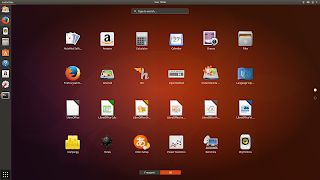Setting up a LoRa APRS Tracker or Igate on 433Mhz.
I need to build a Tracker for LORA on 433Mhz and I hate two options to consider.
Using the same TTGO-T-Beam ESP32 with GPS and Lora 433Mhz module that will be the same as my Lora Igate board.
Setting up a Lora APRS tracker using the ESP32 Lora32 TTGO-T T-Beam 433/470Mhz Module.
I was looking for a low power battery backup APRS Lora system to track Balloons and cars.
I then got the TTGO-T T-Beam witch has ESP32 with WIFI and Bluetooth.
It also has a GPS Ublock and a Lora32 TTGO 433/470Mhz and USB port.
This module is available from Giga Technology here
I found a project on Github https://github.com/lora-aprs/LoRa_APRS_Tracker
It seems to be strate foreword replacing the default firmware in the SP32
So lets get Started
Lets download the project from github here
On your pc run the following
git clone https://github.com/antonjan/LoRa_APRS_Tracker
cd LoRa_APRS_Tracker/
I Recommend installing Visual Studio Code with PlatformIO plugin.
PlatformIO can be downloaded directly from the PlatformIO website. There you just have to press the green button with “Install PlatformIO now”. Then just install it. If you have already installed Visual Studio Code, the PlatformIO Module can also be installed via the Plugin Manager. Now the source code can be opened in Visual Studio Code.
Start your Code editor