How to install SDR# SDRsharp on Windows
Please note you need the Zadig driver for the RTL dongle to work.
Goto this url to download the SDRSharp application by selecting the
If you want to install the the RTL USB Zadig driver here is the link http://rtlsdr.org/softwarewindows
I also have added a google drive link with driver and SDR# software https://drive.google.com/open?id=0B5zipGz4ccuASC1Cd0RQMGx6Qm8
Please note you will need internet access when installing the SDR# software as it install the dependency files itself.
If you want to install the the RTL USB Zadig driver here is the link http://rtlsdr.org/softwarewindows
I also have added a google drive link with driver and SDR# software https://drive.google.com/open?id=0B5zipGz4ccuASC1Cd0RQMGx6Qm8
Please note you will need internet access when installing the SDR# software as it install the dependency files itself.
 |
| Unzip the file SDR-install.zip |
You should have new directory next to the sdrsharp-x86.zip file called sdrsharp-x86.
Black DOS console. (you need internet connection during this bat instillation as more files get download during this procedure)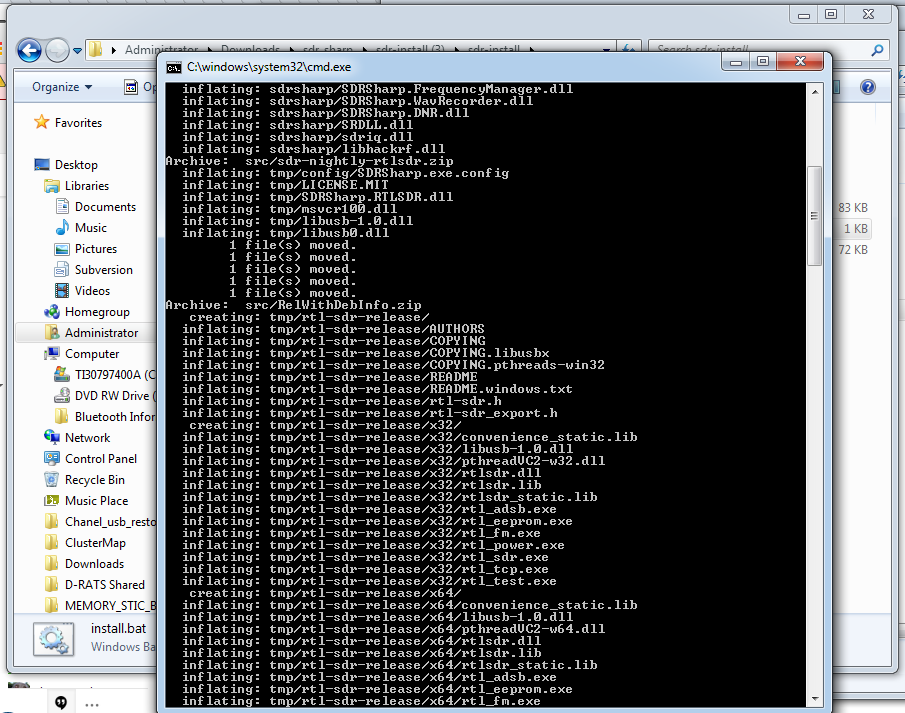 |
| Install.bat console installing application |
There should be a new directory called sdrsharp.
If you use the latest SDRSarp the procedure is a bit different see screenshot below.
Run the Install-rtlsdr.bat to install the drivers.
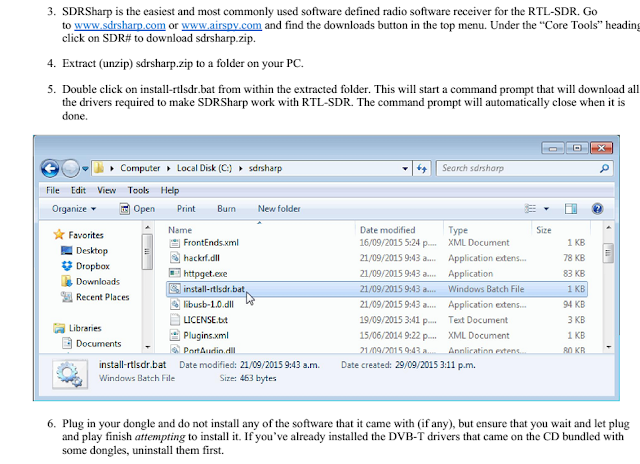
If you use the latest SDRSarp the procedure is a bit different see screenshot below.
Run the Install-rtlsdr.bat to install the drivers.
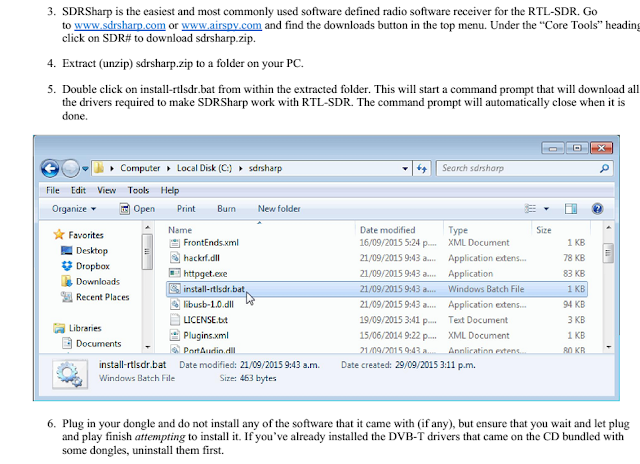
Goto this directory and run the application called SDRSharp.exe (double clicking on it)
The SDRSharp application should be started.
 |
| goto sdrsahap directory and run SDRSharp.exe |
The SDRSharp application should be started.
Depending on how you connect to the RTL dongle you should select the correct option in the "Other sound card" pull down menu next to the play button.
There should be two options.
1)RTL-SDR/USB (This option is if you have the USB driver installed and the rtl dongle is connected directly on to PC or laptop port) zadig usb driver http://rtlsdr.org/softwarewindows
2)RTL-SDR/TCP (This option is when you want to connect to a remote RTL_TCP server and you then need to enter the server IP and Port) default is the same server 127.0.0.1:1234
If all went well you can now hit the Play button and you should here sound.
Mite have to set the volume in you sound mixer properties.



No comments:
Post a Comment